Things have been a little busy this week, but I've been working on a shirt (for myself again because I'm testing some new paints). I've been taking photos at each step to make a kind of tutorial. I'm usually terrible at instructions, so bear with me, please.
The first step is to decide what sprite you want to use. Sites like The Shyguy Kingdom and Video Game Sprites are good places to start. You'll want to think carefully about issues such as size - will this sprite look good when it is enlarged? Will people still be able to recognize it? As I've mentioned before, the platform the sprite was made for can also be an issue. NES sprites have a color limit of 4 colors, which simplifies things. SNES sprites can have multiple shades and therefore be a bit complicated. If you do a SNES sprite I can almost guarantee you'll be mixing colors. Again, this isn't a huge issue but just something to think about.
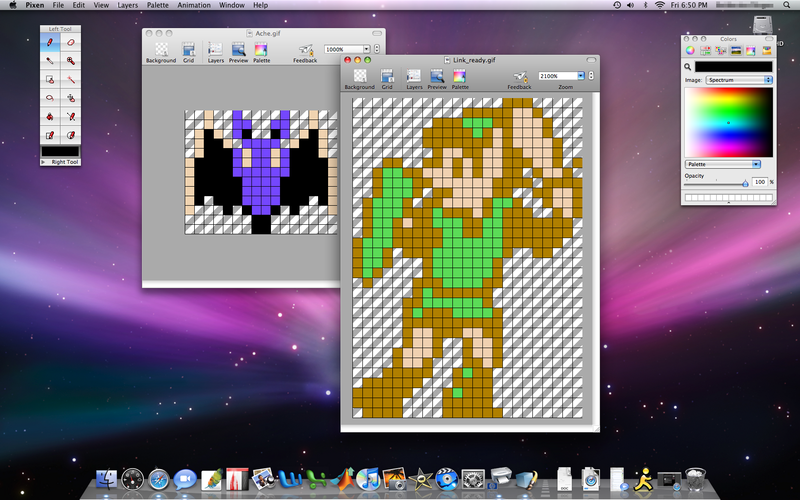
It's Link from Zelda II, fighting a bat creature known as an Ache.
I like to draw my patterns out on graph paper, but I suppose you could try printing it out as well. I make the pattern with just pencil for NES sprites, SNES I usually have to use colored pencils due to the extra colors. Here's my pattern scanned:
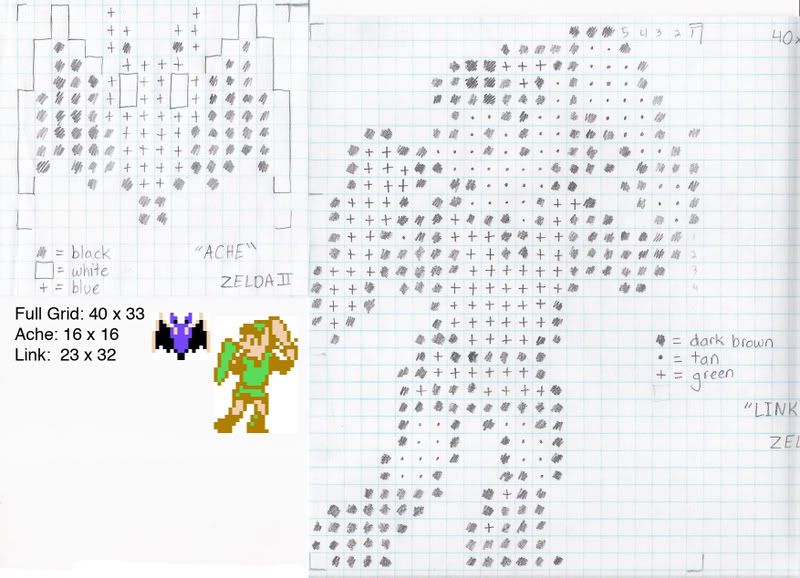
I make a key so I know what colors my symbols represent. It's all very much like a cross stitch pattern. You could probably use it for that too! Be sure to know the size your grid will need to be.
Next step is your shirt. I use T-shirts that can be bought at AC Moore or Michael's where they generally come in any color you'd want (also they're on sale quite often!). A note on your shirt color - the darker your shirt, the more coats of paint you'll have to do, especially with lighter colors. Black is a nice backdrop for many sprites but you will be doing at least 2-3 coats. For this project I've got a forest green shirt, so I'm expecting 2 coats for each color.
Considering the size of your sprite - I've done sprites in 3 sizes: 1/2 inch pixels, 1 cm pixels, and 1/2 cm pixels. This current shirt has 1/2 cm pixels due to the size of the T-shirt (Youth L, I'm kind of tiny) and the complexity of the sprite. Do some measuring before you decide how big you want your graphic.
Once that's decided, you're ready to start! Here's some of my materials:

Drawing the grid on the shirt will require a bit of math, sorry! Using a yardstick, you'll want to find the center of your shirt. I like to measure from seam to seam such as under the arms. Draw the line with some chalk, I alternate between normal Crayola and a powdered chalk roller (Found at sewing and fabric stores) which makes drawing the lines much easier. From that first line you can draw your grid. It'll be centered horizontally, vertically I suggest not starting the graphic any closer than about 2/3 inches from the neckline.
Eventually you'll have a grid, and here's where the Crayola chalk comes in handy! I like to start painting with my outline color first, so by counting on your grid mark out in chalk which squares you'll 'fill' to make your outline. Link here actually has a brown outline, so I'm doing that color first:

I generally use Tulip Fabric Paint, the small bottles cost about $1.50 each. Even a small bottle will last through several projects. The only exception is black, where I use a brand called FolkArt instead. Tulip's 'black' is actually more of a charcoal color - not a huge deal on lighter shirts but on dark shirts it looks very gray. I have 3 brushes, a flat brush about 1/2 cm, another flat brush about 1/3 cm, and a tiny pinpoint brush for fine details.
Start filling in your marked squares with paint. I know it looks a bit daunting but take your time. Remember that the shirt will generally be seen when worn on your body so if you make a little slip here and there it will not be noticed. The best advice I can give for painting is to be patient and don't rush. I've found putting the TV on helps me to concentrate - I'll usually be listening to a Discovery Channel documentary, or something that doesn't require you to watch the screen to enjoy.
Anyhow, your first outline is now down:

(can you see the one mistake I made? :P )
After the outline is done you can start 'filling' in each color one by one. I find it helps to mark it with chalk so you aren't looking at your pattern every square.
So our shirt gets a second color:

Then a third:

Make sure you let it dry between coats! Eventually you'll probably need to make a second coat. For Link's tunic here I tried out a metallic color. Metallics usually go on thin so I make a bottom coat in a similar color first.

Ooh, shiny!
If you've got more than one sprite, paint them in the same fashion.

Two colors...

And three!
Usually the paint needs to dry a few days before washing. Some brands of fabric paint need to be heat set, so follow the instructions on the paint bottle. The chalk lines will wash out, but some good scrubbing with your finger will rub it out pretty well too. Always turn the shirt inside out when washing to lengthen its lifetime (you should do this with any iron-on/screenprinted shirt for that matter).
That's pretty much all there is to it! I hope this made some sense! Once I've made a few touch ups I'll post the final picture of this project in my next post. Remember to be patient and that it gets easier with each shirt you do.
4 comments:
I used this tutorial to make a shirt for my girlfiriend.
Image at http://img525.imageshack.us/my.php?image=99297650mh1.jpg
Awesome! I'm glad the tutorial helped!
the idea is great and the results are awesome... i will put you in my blog links and maybe make one for my husband... he loves 80´s videogames.
nice shirt and
nice boobs on that image J.C.
Post a Comment